TheMatrix User Guide
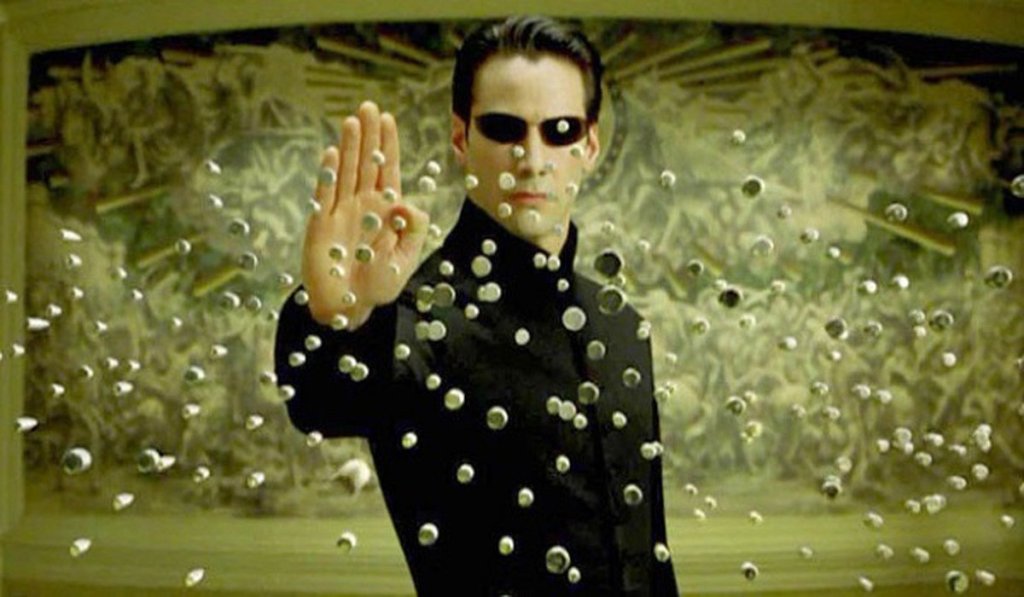
The matrix is a desktop app which allows you to keep track of tasks with a Graphical User Interface(GUI). The app has a chat interface which make the monitoring of tasks more human like.
- Quick start
- Features
- Add tasks:
todoeventdeadline - Display list:
list - Marking task as done:
done - Deleting tasks:
delete - Searching tasks:
find - Tagging a task: ‘tag’
- Finding a task with tags:
findtag - Help:
help - Exiting the program:
exit
- Add tasks:
- Quick list of command examples
QuickStart
Please ensure that you have installed the latest version of the Jar file as well as java 11 installed to run the program.
Here are some example commands you can try:
todo swim: Adds a todoswimto the list of taskslist: Lists all the tasks that are presentdone 1: Marks the first task as done.delete 1: Deletes the first task on the list.bye: Exits the app
Features
Add tasks <div id ="addtask"></div>
There are three types of tasks that could be added into the list: ToDo, Event and Deadline. The various formats have various types of inputs and outputs as shown below:
Adding a ToDo: todo
Adds a todo to the list of tasks.
Format: todo <DESCRIPTION>
Example of usage:
todo swim
Expected outcome:
Got it. I've added this task:
[T][✘] swim
Now you have 1 tasks in the list.
Adding a Deadline: deadline
Adds a deadline to the list of tasks.
Format: deadline <DESCRIPTION> /by <DD-MM-YYYY HH:MM>
The date that has been input has to be strictly of the following format: `DD-MM-YYYY HH:MM’
Example of usage:
deadline return book /by 23-02-2020 00:00
Expected outcome:
Got it. I've added this task:
[D][✘] return book (by: 23 Feb 2020, 12:00 AM)
Now you have 1 tasks in the list.
Adding an Event: event
Adds an event to the list of tasks.
Format: event <DESCRIPTION> /at <DD-MM-YYYY HH:MM>
The date that has been input has to be strictly of the following format: `DD-MM-YYYY HH:MM’
Example of usage:
event project meeting /at 01-01-2020 12:30
Expected outcome:
Got it. I've added this task:
[E][✘] project meeting (by: 1 Jan 2020, 12:30 PM)
Now you have 2 tasks in the list.
Display list: list
To display the list fo tasks that has already been made.
Format: list
Example of Usage:
list
Expected outcome:
Here are the tasks in your list:
1. [T][✘] swim
2. [E][✘] project meeting (by: 1 Jan 2020, 12:30 PM)
3. [D][✘] return book (by: 23 Feb 2020, 12:00 AM)
If the list is empty a warning message will be shown.
Done: done
Marks the task as done
Format: done <Task Number in list>
Example of Usage:
done 1
Example of outcome:
Nice! I've marked this task as done:
[T][✓] swim
Delete: delete
Deletes the selected task from the list
Format: delete <Task Number in list>
Example of Usage:
delete 1
Example of outcome:
Noted. I've removed this task:
[T][✓] swim
Now you have 2 tasks in the list.
Find: find
Finds tasks with the keyword provided.
Format: find <keyword>
Example of usage:
find book
Example of outcome:
Here are the matching tasks in your list:
1. [T][✘] read book
2. [E][✘] book discussion (by: 1 Jan 2020, 12:30 PM)
3. [D][✘] return book (by: 23 Feb 2020, 12:00 AM)
You could enter partial words and it still works. For example, instead of
bookyou could typeboand it would generate search results based on that.
Tag: ‘tag’
You can tag tasks with a certain tag to make it easier to group certain tasks together.
Format: tag <task number> <tag name>
Example of usage: `tag 1 today’
Example of outcome:
Got it. I've tagged this task with: #today
[E][✘] project meeting (by: 1 Jan 2020, 12:30 PM)
Now you have 2 tasks in the list.
Use tags to group multiple tasks together for easier search.
FIndTag: `findtag’
This will help you search for tags with a certain tag name.
Example of usage: ‘findtag today’
Example of outcome:
Here are the matching tasks in your list with the tag:
1. [E][✘] project meeting (by: 1 Jan 2020, 12:30 PM)
Help: help
Calls out the help message which shows all the commands that can be entered.
Example of usage: help
Bye: ‘bye’
This will exit the program.
Example of usage: ‘bye’
Quicklist of commands
todo borrow book deadline return book /by 23-02-2020 00:00 event project meeting /at 01-01-2020 12:30 done 2 delete 2 list bye tag 1 lol findtag lol help